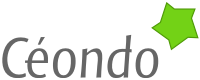Running a Private Docker Registry
A private Docker registry allows a company to keep images private.
Created: Sat 15 November 2014 / Last updated: Thu 08 January 2015
What is a Docker Registry?
A Docker registry is a repository of Docker images. It is a bit like an APT repository, but instead of storing applications, it is storing full Docker images. When you pull an image with Docker, you retrieve an image from a registry, usually the main Docker registry.
Why Our Own Docker Registry?
Sometimes it is nice to share, sometimes it is better to keep your code private. A simple case is that you have production ready images which include creditentials to access remote services. You can build these images using public images as base, but you do not want to share your production images outside of your company.
The present step-by-step tutorial is using Ubuntu LTS 14.04 as base Linux distribution. The registry will not run inside a Docker container. Our approach is to run the registry on a virtual server hosted outside of our infrastructure. We have very good experience with Gandi where even a small virtual machine is good enough to run the registry but also the company website and services. Some of the steps will be specific to Gandi but can be easily translated to any other provider like AWS, DigitalOcean, Rackspace, etc. as it is basically a bare metal installation.
Base Ubuntu LTS Installation
You will see that the installation is really easy as nearly everything is well packaged. So, lets go and as root enjoy the installation of a lot of packages:
apt-get update
apt-get install build-essential python-dev libevent-dev python-pip
apt-get install liblzma-dev nginx nginx-extras apache2-utils
pip install docker-registry
Notice that the docker registry is installed using pip, this is to
be sure to get the latest stable. This is important to follow the
development of Docker itself.
Now, you have already installed all the needed software to run your private registry, it is time to configure it and setup the startup scripts.
Configuration of the Registry
The registry is pretty simple to configure, for our Gandi VM,
we configured it with two drives, one system drive with only 5GB and
one data drive with 25GB available as /srv/datadisk01. If you do not
have two drives like that, you can create a /home/data folder and
use it where /srv/datadisk01 is used in the rest of this note.
Create the data folder where the registry data will be put:
mkdir -p /srv/datadisk01/docker-registry/data
chown www-data:www-data /srv/datadisk01/docker-registry/data
a place to put the configuration of the registry:
mkdir -p /etc/docker
and finally a place to put the registry log files:
mkdir -p /var/log/docker-registry
chown www-data:www-data /var/log/docker-registry
The configuration of the registry for a simple use like ours is really
simple, simply create the file /etc/docker/config.yml with the
following content:
# All other flavors inherit the `common' config snippet
common: &common
issue: 'docker-registry server'
# Default log level is info
loglevel: _env:LOGLEVEL:info
# Enable debugging (additional informations in the output of the _ping endpoint)
debug: _env:DEBUG:false
# By default, the registry acts standalone (eg: doesn't query the index)
standalone: _env:STANDALONE:true
search_backend: sqlalchemy
sqlalchemy_index_database: sqlite:////srv/datadisk01/docker-registry/docker-registry.db
local: &local
<<: *common
storage: local
storage_path: /srv/datadisk01/docker-registry/data
This file must be readable by the www-data user.
We know have the registry configured to store the data on disk, you can also use Amazon S3 for the storage, but it will also force you to run a cache for the small files and metadata. The cache is using Redis.
Startup Script for the Registry
The upstart startup script for the registry is pretty simple, what
is really important is to inform which flavor of the registry we run,
here local and where is the configuration file. This is done through
environment variables. So, create the /etc/init/docker-registry.conf
file with this content:
description "Docker Registry"
version "0.9.0"
author "Docker, Inc."
start on runlevel [2345]
stop on runlevel [016]
respawn
respawn limit 10 5
# set environment variables
env REGISTRY_HOME=/srv/datadisk01/docker-registry
env SETTINGS_FLAVOR=local
env DOCKER_REGISTRY_CONFIG=/etc/docker/config.yml
setuid www-data
script
cd $REGISTRY_HOME
exec gunicorn -k gevent --max-requests 100 --graceful-timeout 3600 -t 3600 -b 127.0.0.1:5000 -w 2 --access-logfile /var/log/docker-registry/access.log --error-logfile /var/log/docker-registry/server.log docker_registry.wsgi:application
end script
The exec is pretty long, but basically it is launching 2 worker
processes and putting the logs at the right place.
You can now start the registry:
service docker-registry start
A good thing to do is to check the output of the error log:
tail /var/log/docker-registry/server.log
You should not have any errors, if you have some, they are pretty explicit and will help you fixing the problems.
Now, your registry is configured but will only be available on the
current server on 127.0.0.1:5000 but what you want is the ability to
access it from registry.yourcompany.com or similar. For this, you
need to install Nginx as front end with authentication, to
only allow access to the registry to your coworkers.
Configuration of Nginx
The configuration of Nginx is also pretty standard and simple, the only particular case is that the registry requires you to run it over SSL. This is really good for security, but you will need a certificate.
Following the instructions of your SSL certificate provider, you must
end up with a certificate, a file ending with .crt, for example
certificate-registry.yourcompany.com.crt. In our case, we have a
wildcard certificate for *.ceondo.com. And a private key, maybe
registry.yourcompany.com.key. If your provider as an intermediate
certificate, you will have to concatenate it at the end of your
certificate to merge them. At the end you get a
merged-registry.yourcompany.com.crt looking like that:
-----BEGIN CERTIFICATE-----
MIIEozCCA4ugAwIBAgIQWrYdrB5NogYUx1U9Pamy3DANBgkqhkiG9w0BAQUFADCB
This is your certificate, the next one is the intermediate of your
provider. Here it is coming from Gandi.
RkznehR2W0wdhKEgdB8uS1xwiNy99xk97VkN4j8m4pyspDyVHPi+jAOu8OWcTbzH
zMc9
-----END CERTIFICATE-----
-----BEGIN CERTIFICATE-----
MIIEozCCA4ugAwIBAgIQWrYdrB5NogYUx1U9Pamy3DANBgkqhkiG9w0BAQUFADCB
lzELMAkGA1UEBhMCVVMxCzAJBgNVBAgTAlVUMRcwFQYDVQQHEw5TYWx0IExha2Ug
Q2l0eTEeMBwGA1UEChMVVGhlIFVTRVJUUlVTVCBOZXR3b3JrMSEwHwYDVQQLExho
dHRwOi8vd3d3LnVzZXJ0cnVzdC5jb20xHzAdBgNVBAMTFlVUTi1VU0VSRmlyc3Qt
SGFyZHdhcmUwHhcNMDgxMDIzMDAwMDAwWhcNMjAwNTMwMTA0ODM4WjBBMQswCQYD
VQQGEwJGUjESMBAGA1UEChMJR0FOREkgU0FTMR4wHAYDVQQDExVHYW5kaSBTdGFu
ZGFyZCBTU0wgQ0EwggEiMA0GCSqGSIb3DQEBAQUAA4IBDwAwggEKAoIBAQC2VD2l
2w0ieFBqWiOJP5eh1AcaqVgIm6AVwzK2t/HouaVvrTf2bnEbtHUtSF6fxhWqge/l
xIiVijpsd8y1zWXkZ+VzyVBSlMEnST6ga0EWQbaUmUGuPsviBkYJ6U2+yUxVqRh+
pt9u/UqyzGxO2chQFZOz8unjwmqtOtX7w3lQnyV5KbJHZHwgPuIITZMpFLY0bs9x
Rn52EPT9bKoB0sIG3pKDzFiQLpLeHmW3Yy89sutwjEzgvhWd3sFNVvgLxo4HuV3f
lfB7QB8aLNecK0t29Fn1Q8EsZhCenmaWYJ0cdBtOGFwIsG5symkaAum7ynjvZi7j
Mv1BXJV0gU302v5LAgMBAAGjggE+MIIBOjAfBgNVHSMEGDAWgBShcl8mGyiYQ5Vd
BzfVhZadS9LDRTAdBgNVHQ4EFgQUtqj/oqgv0KbNS7Fo8+dQEDGneSEwDgYDVR0P
AQH/BAQDAgEGMBIGA1UdEwEB/wQIMAYBAf8CAQAwGAYDVR0gBBEwDzANBgsrBgEE
AbIxAQICGjBEBgNVHR8EPTA7MDmgN6A1hjNodHRwOi8vY3JsLnVzZXJ0cnVzdC5j
b20vVVROLVVTRVJGaXJzdC1IYXJkd2FyZS5jcmwwdAYIKwYBBQUHAQEEaDBmMD0G
CCsGAQUFBzAChjFodHRwOi8vY3J0LnVzZXJ0cnVzdC5jb20vVVROQWRkVHJ1c3RT
ZXJ2ZXJfQ0EuY3J0MCUGCCsGAQUFBzABhhlodHRwOi8vb2NzcC51c2VydHJ1c3Qu
Y29tMA0GCSqGSIb3DQEBBQUAA4IBAQAZU78DPZvia1r9ukkfT+zhxoI5PNIDBA+r
ez6CqYUQH/TeMq9YP/9w8zAdly1MmuLsDD4ULS+YSJ2uFmqsLUKqtWSkcLvrc5R7
RkznehR2W0wdhKEgdB8uS1xwiNy99xk97VkN4j8m4pyspDyVHPi+jAOu8OWcTbzH
m1gAv6+t+jducW0YNA7B6mr4Dd9pVFYV8iiz/qRj7MUEZGC7/irw9IehsK69quQv
4wMLL2ZfhaQye0btJQzn8bfnGf1gul+Hd96YB5bkXupjfajeVdphXDyQg0MEBzzd
8/ifBlIK3se2e4/hEfcEejX/arxbx1BJCHBvlEPNnsdw8dvQbdqP
-----END CERTIFICATE-----
So, copy the merged-registry.yourcompany.com.crt as
/etc/ssl/registry.yourcompany.com.crt and
registry.yourcompany.com.key as
/etc/ssl/registry.yourcompany.com.key.
Now, you can create the registry virtual host configuration file as
/etc/nginx/sites-available/docker-registry:
upstream docker-registry {
server 127.0.0.1:5000;
}
server {
listen 443 ssl;
server_name registry.yourcompany.com;
ssl on;
ssl_certificate /etc/ssl/registry.yourcompany.com.crt;
ssl_certificate_key /etc/ssl/registry.yourcompany.com.key;
proxy_set_header Host $http_host; # required for Docker client sake
proxy_set_header X-Real-IP $remote_addr; # pass on real client IP
client_max_body_size 0; # disable any limits to avoid HTTP 413 for large image uploads
# required to avoid HTTP 411: see Issue #1486 (https://github.com/dotcloud/docker/issues/1486)
chunked_transfer_encoding on;
location / {
# let Nginx know about our auth file
auth_basic "Restricted Docker Registry";
auth_basic_user_file /etc/nginx/docker-registry.htpasswd;
proxy_pass http://docker-registry;
}
location /_ping {
auth_basic off;
proxy_pass http://docker-registry;
}
location /v1/_ping {
auth_basic off;
proxy_pass http://docker-registry;
}
}
Then you need enable the site, it will be enabled at restart:
ln -s /etc/nginx/sites-available/docker-registry /etc/nginx/sites-enabled/docker-registry
Setup the Access Rights with the htpasswd File
You have seen in the configuration file that the basic authentication
is enabled, so you want to create a password file, here
/etc/nginx/docker-registry.htpasswd with a login and a password for
you to use. This is done with the htpasswd utility:
htpasswd -c /etc/nginx/docker-registry.htpasswd USERNAME
Replace USERNAME with your username and provide the password you
want. You can then test that everything is ok by running:
htpasswd -v /etc/nginx/docker-registry.htpasswd USERNAME
it will ask for the password of the user USERNAME. If you want to
add another user, do not put the -c flag or it will overwrite the
current file:
htpasswd /etc/nginx/docker-registry.htpasswd OTHERUSER
You can restart Nginx:
service nginx restart
Time to Test your Installation
Now, all the commands are from your laptop/personal computer as the server is running nicely far away from you.
docker login https://registry.yourcompany.com
provide your username and password, the same you provided when
creating the htpasswd file. It will normally also ask your email
address and at the end you will get something like:
Login Succeeded
if not, open https://registry.yourcompany.com with your browser and
ensure that you can access it with your login and password. You should
see:
"docker-registry server"
as output. If not, take a look at the registry logs in
/var/log/docker-registry and the Nginx logs in /var/log/nginx.
Now, we are going to pull a small image from the main public registry, change it, create a new image out of it and upload it to our own private registry. The image is official Debian image as it is less than 100MB in size:
docker run -t -i debian:stable /bin/bash
root@aefb1234:/# touch /SUCCESS
root@aefb1234:/# exit
Here we started the debian:stable image, created the empty
/SUCCESS file and exited. We can now create the test-debian-stable
image out of it:
docker commit $(docker ps -lq) test-debian-stable
and to push it to our own registry, we need first to tag it with our registry path:
docker tag test-debian-stable registry.yourcompany.com/test-debian-stable
and push it:
docker push registry.yourcompany.com/test-debian-stable
You uploaded your first image to your registry. From another computer with Docker installed your run:
docker login registry.yourcompany.com
docker pull registry.yourcompany.com/test-debian-stable
docker run -t -i registry.yourcompany.com/test-debian-stable /bin/bash
root@12abcaf86:/# ls /SUCESSS
/SUCCESS
Congratulations, you can now enjoy your private registry!
You can even search your registry using your web browser, access
https://registry.yourcompany.com/v1/search?q=test and you should get
as answer something like:
{"num_results": 1, "query": "test",
"results": [{"description": "", "name": "library/test-debian-stable"}]}
References
- How To Set Up a Private Docker Registry on Ubuntu 14.04.
- Deploying your own Private Docker Registry.
- Docker Registry or How to Run your own Private Docker Image Repository.
Changelog
- Thu Jan 8, 2015: correctly use the
www-datauser to run Gunicorn.